Water or Soil Pressure is a common load type while designing a Water Tank or a Retaining wall. It is easy to consider when you are modelling them using Staad Pro. By default, Staad Pro comes with Hydrostatic Loading and as well as Trapezoidal Loading Conditions. There is no Hydrostatic Loading in the Load Pattern of SAP2000 or ETABS. If you are wondering how to apply water pressure in sap2000, we will be telling you how to do it.
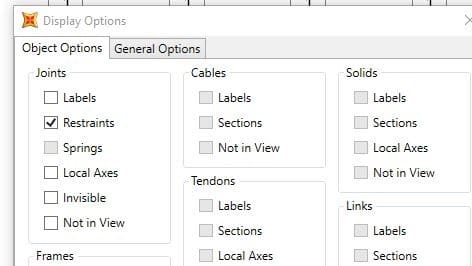
To understand it better, we have modelled a 2D Wall in SAP2000 and meshed the areas. Define a Load Pattern. Choose the load type as Other in the drop-down and name the load pattern Water or Soil.
Before going any further, we need to define Joint Patterns from Define section as Hydrostatic Loading is applied using Joint Patterns. Always remember to uncheck the Invisibility of Joints from Display Options.
Joint Patterns
Now define Joint Pattern of the same name as your loading. And to assign the load, head over to Assign section and choose Joint Patterns. A new window opens up which is as shown below.
Now change the Joint Pattern Name to Water or Soil or Whatever you’ve named it. There are two ways to assign Joint Pattern. X, Y, Z multipliers assignment type is actually easier and more convenient than Z coordinate. Some choose Z coordinate over the former.
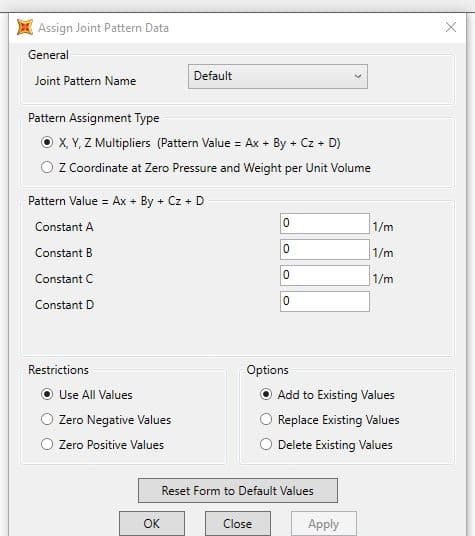
It all narrows down to personal choice and both the methods give the same result. To learn more about Z coordinate, we advise you to read the help section of SAP2000. In this post, we will be using X, Y, Z multipliers assignment type.
In the example taken, we have modelled a wall of 12 m height and meshed it 3X3. Assuming ϒ (Unit weight of Water) as 10 KN/m3. Select the portion of the wall where water pressure is to be added. In this case, the entire height of the wall is selected. Joint patterns can only be applied if the joints are visible
Pattern Value = Ax + By + Cz + D. If you look at the image above, A, B, C and D are Constants. Constants A and B are taken as Zero as the loading is varying only in Global Z-direction. Considering Zero pressure at H=0. Constant C is to be taken as -1 (Minus 1). Constant D is equal to the height up to which Water Pressure acts. In this case, it is 12 and click Apply. This will assign values to the joints.
Assigning Hydrostatic Load
To assign the load, go to Assign and hover over to Area Loads and select Surface Pressure and a new window open up as shown. Select the load pattern as Water and Pressure is to be selected as By Joint Pattern and change the Default to Water and Multiplier is to be taken as ϒ (Gamma) of Water i.e., 10 (In case of Soil Pressure, Multiplier is considered as Coefficient of Earth pressure times Gamma).
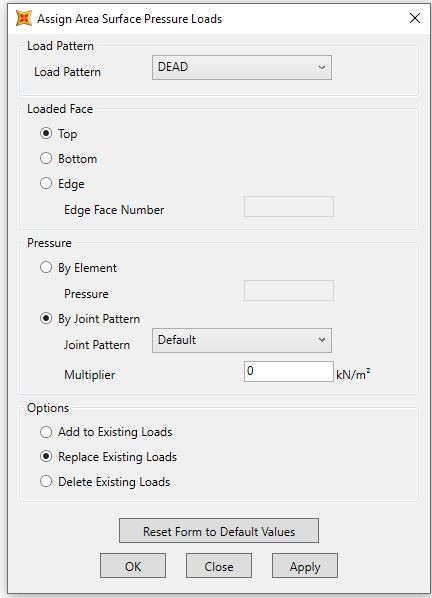
The direction of the loading is determined by “Loaded Face”. There are 6 faces of Shell elements in SAP2000 and ETABS which depends on their local axes. Each in positive and negative 1, 2 and 3 local axes. Positive 3 face is called as Top face and the Negative 3 face is called a Bottom face. The corresponding Loaded face is to be selected and click Apply.

When the view is changed to 3D, you can see the direction of loading and the value too. In the current example, water pressure at the top is 0 and at the bottom is ϒ*H = 10*12 = 120 KN/m2 and can be seen from the figure.
This is how Hydrostatic loading can be added in SAP2000 and in ETABS.
